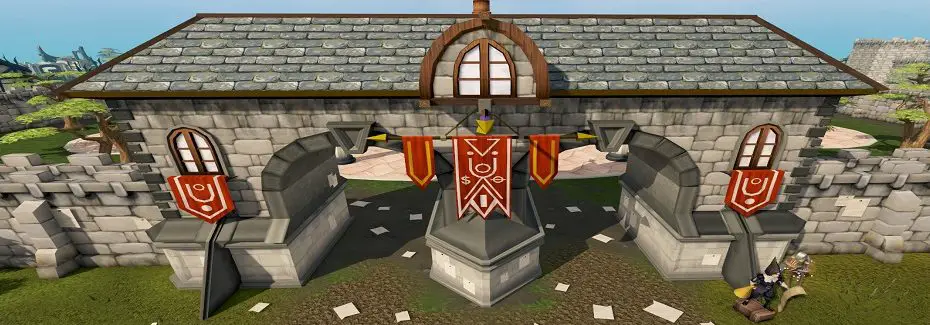Zooming in and out in osrs can be a useful feature, especially when you want to get a better view of your surroundings or focus on specific details. Whether you’re a seasoned adventurer or a newcomer to the game, understanding how to adjust your view can enhance your gaming experience. In this guide, we’ll walk you through the steps to zoom in and out in OSRS, catering to both Windows and Mac users.
Using Zoom on Windows
If you’re playing OSRS on a Windows computer, follow these simple steps to zoom in and out:
1. Open OSRS:
- Launch the Old School RuneScape client on your Windows PC and log in to your account.
2. Zoom Controls:
- On the game screen, locate the “+” and “-” buttons. These buttons are typically found on the top right corner of the game interface.
3. Zoom In:
- To zoom in, click the “+” button. You can click it multiple times to zoom in further, getting a closer look at your character and the game world.
4. Zoom Out:
- To zoom out, click the “-” button. Like zooming in, you can click it multiple times to achieve the desired level of zoom.